Platform
Solutions
Industries
Compare
Resources
Posted by on September 17, 2025 — Updated on September 18, 2025
With the Exercise.com member engagement tools, trainers and clients can communicate effectively. The message editing feature lets them update sent messages for clearer communication. This guide covers how to edit, save, or cancel changes, and how edited messages appear in chat.
Click “Messages” to open your message list and access your conversations.
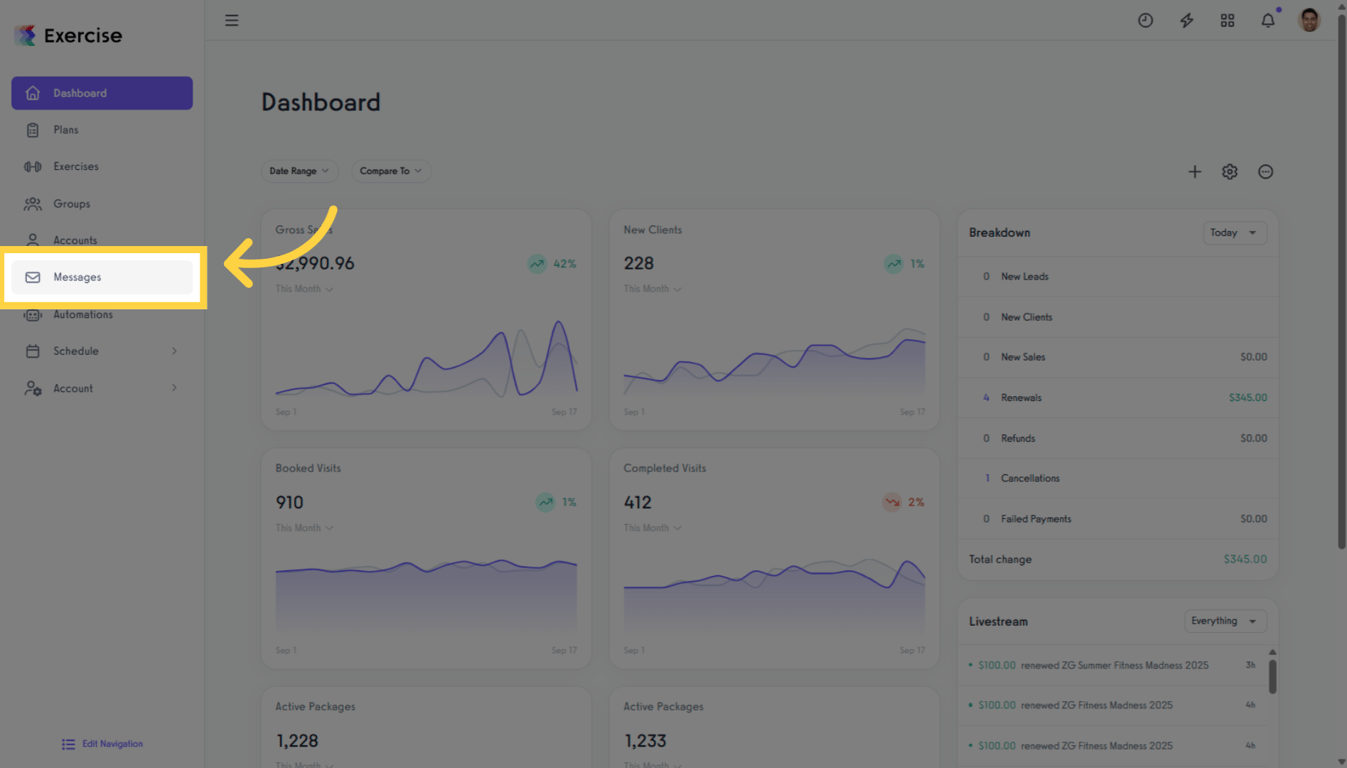
Click a client to open the chat and view your message history with that contact.
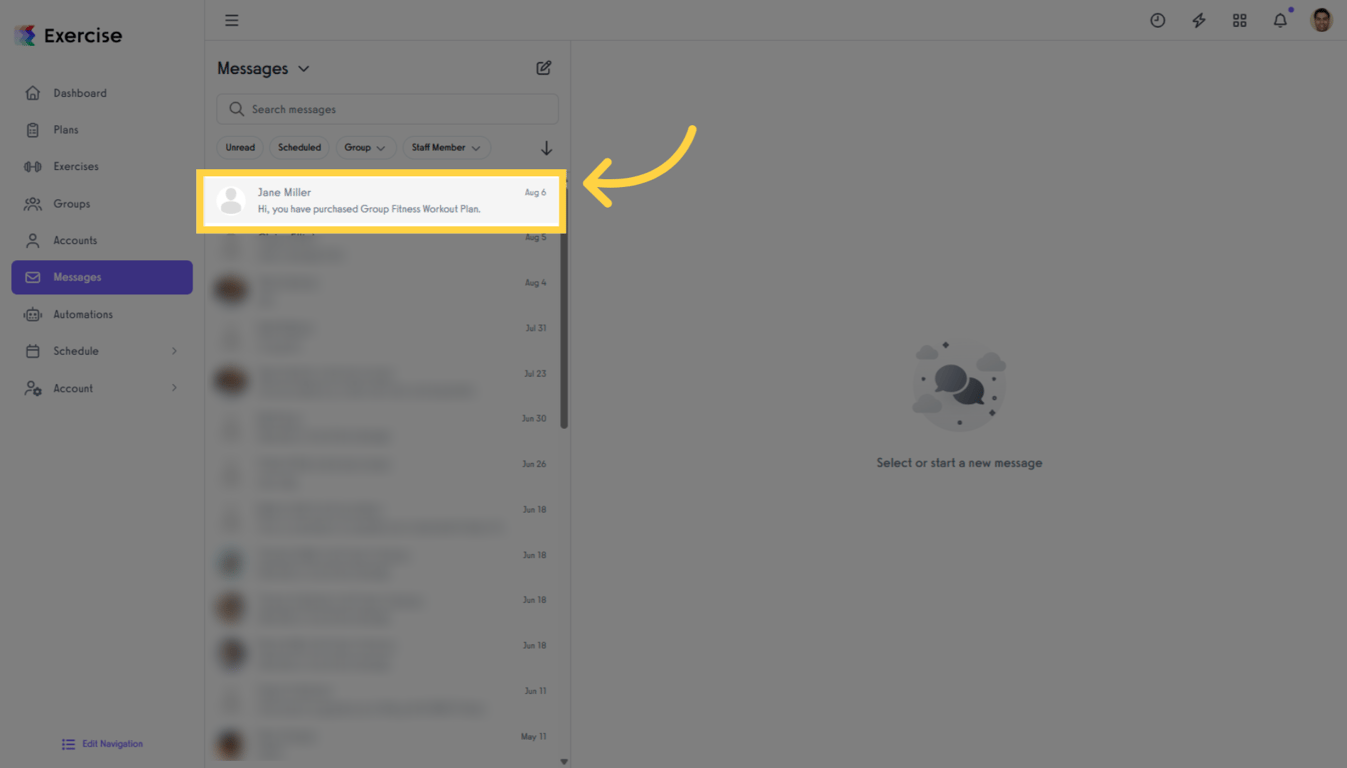
Click the message field in the chat to begin typing your message.
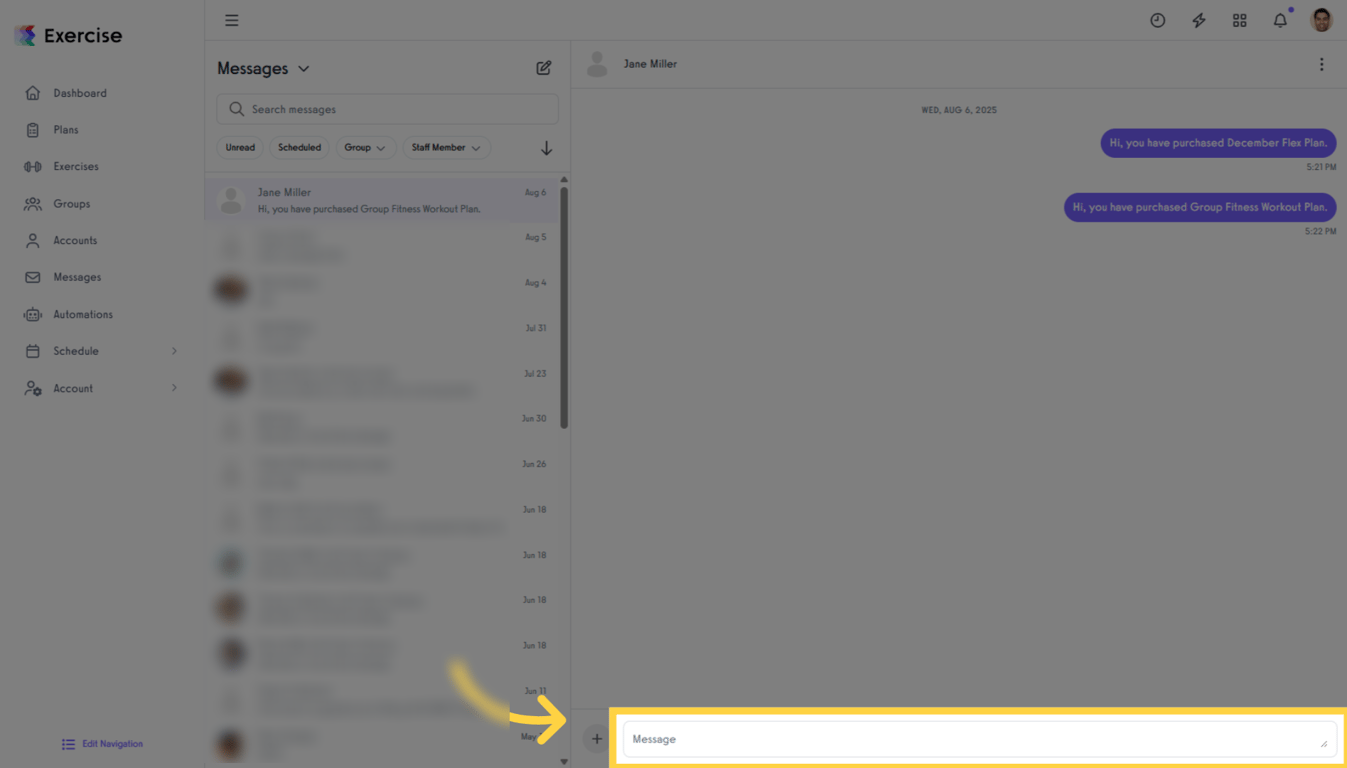
Click the Send button to send your message.
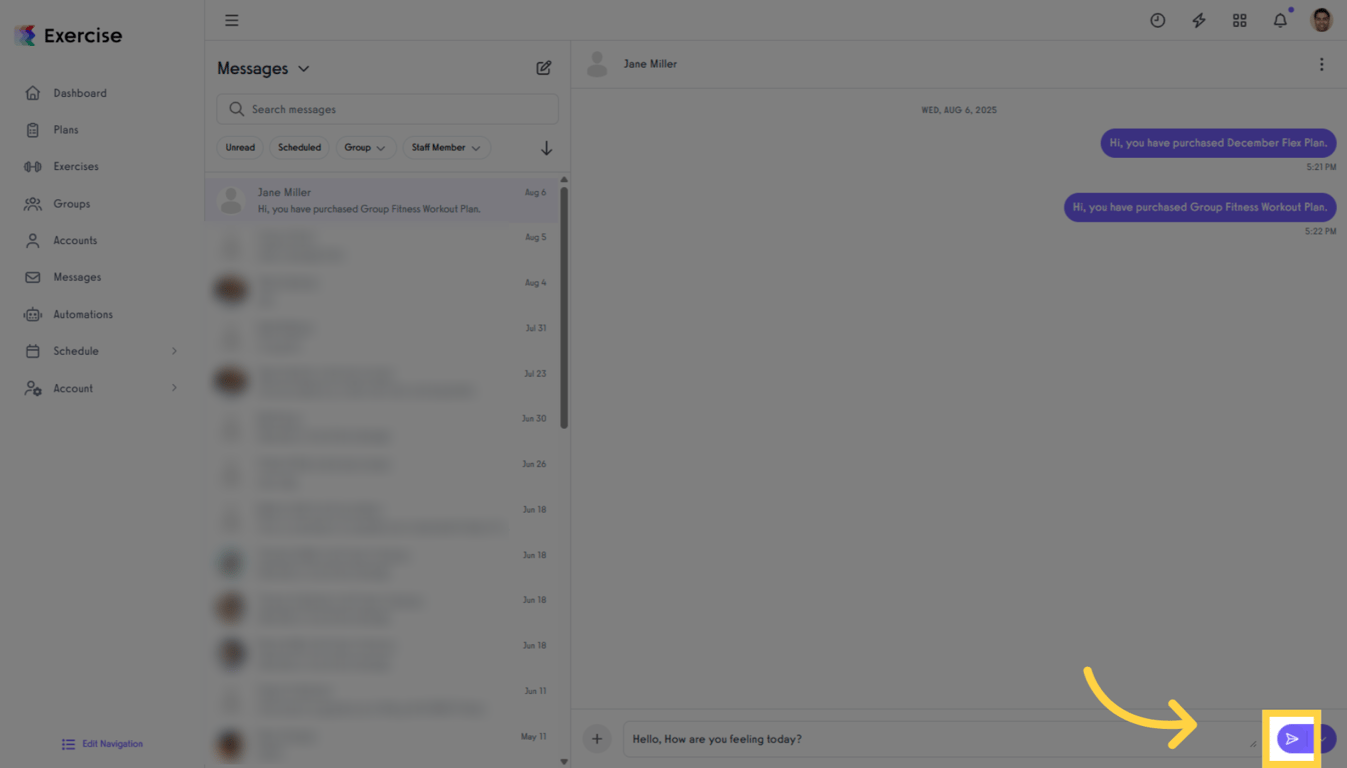
Click the message you sent to edit it. A long press (on mobile) or right-click (on desktop) will open a dropdown with an Edit option.
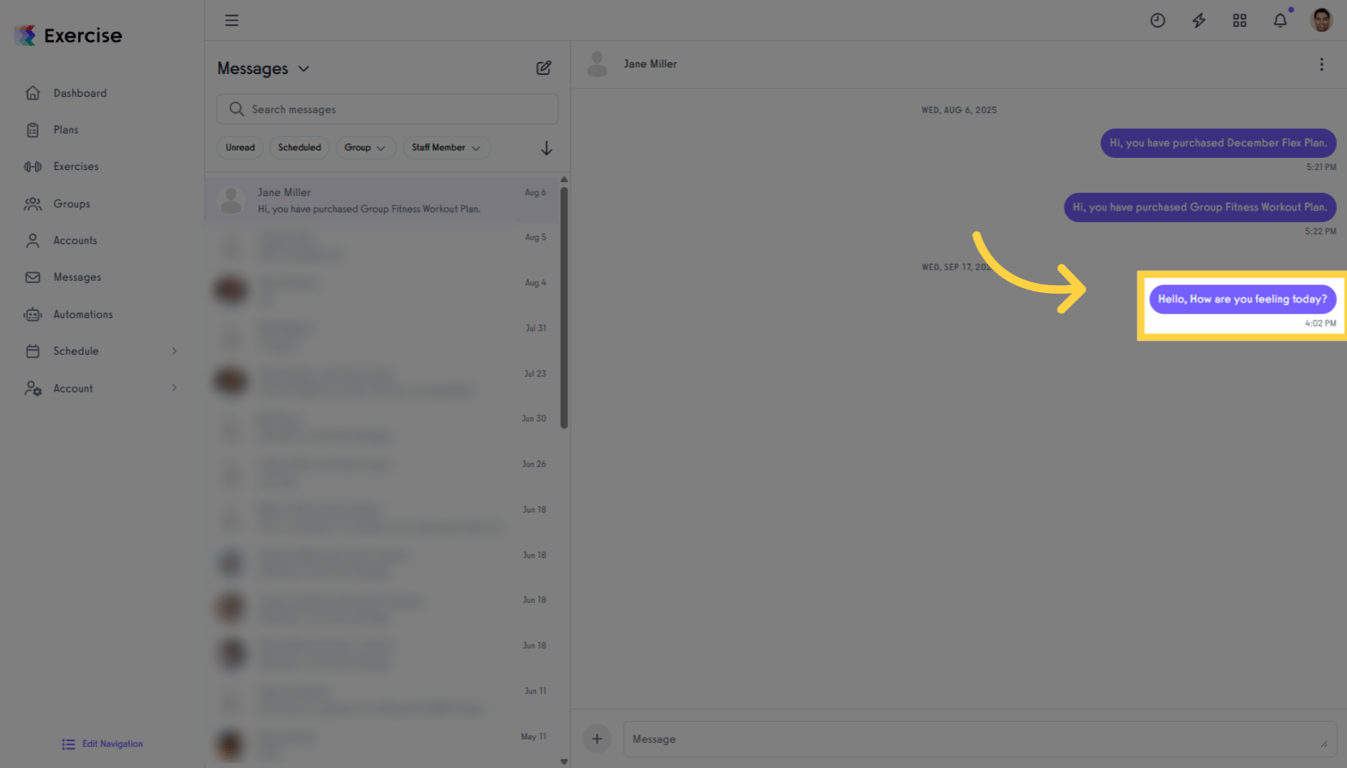
Click Edit to make changes to your message.
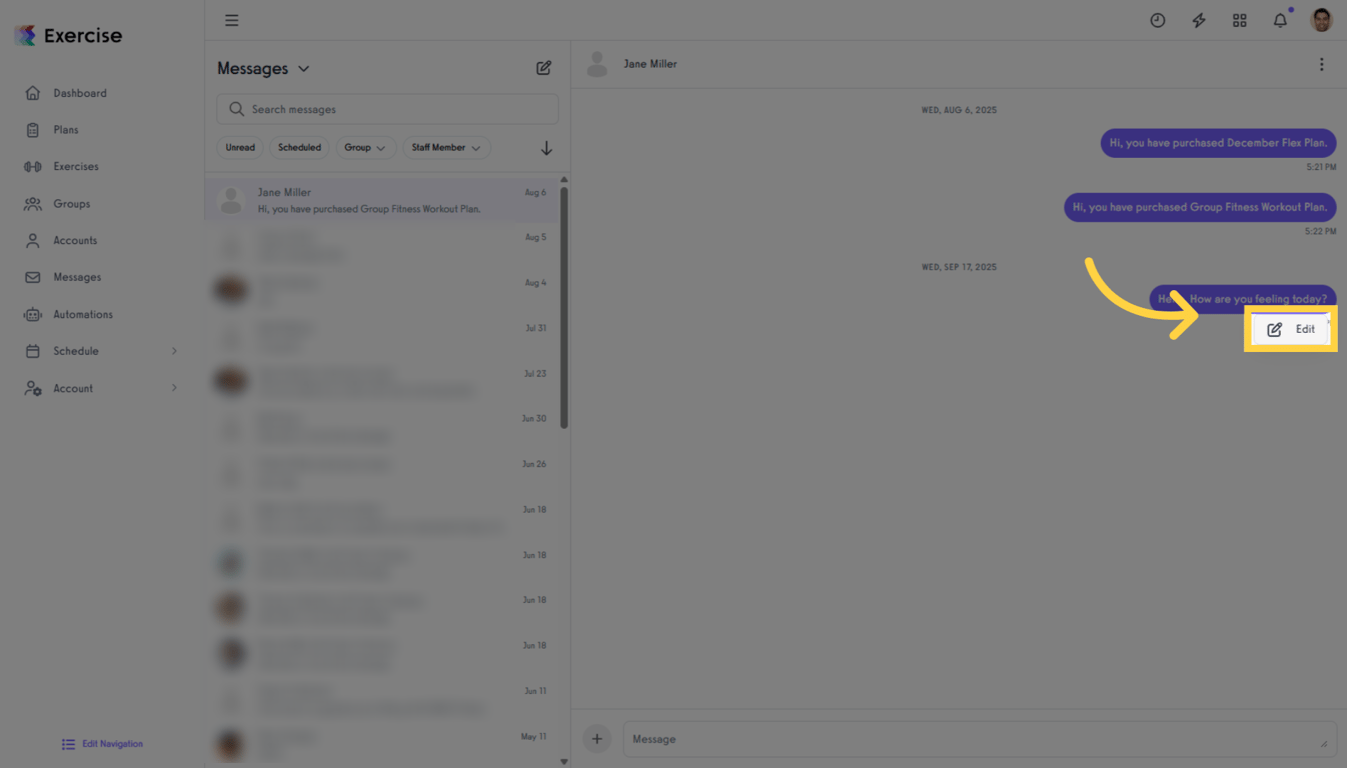
When the input box appears, modify your message.

Click the check icon to save your changes. You’ll be returned to the chat view with the updated message displayed.
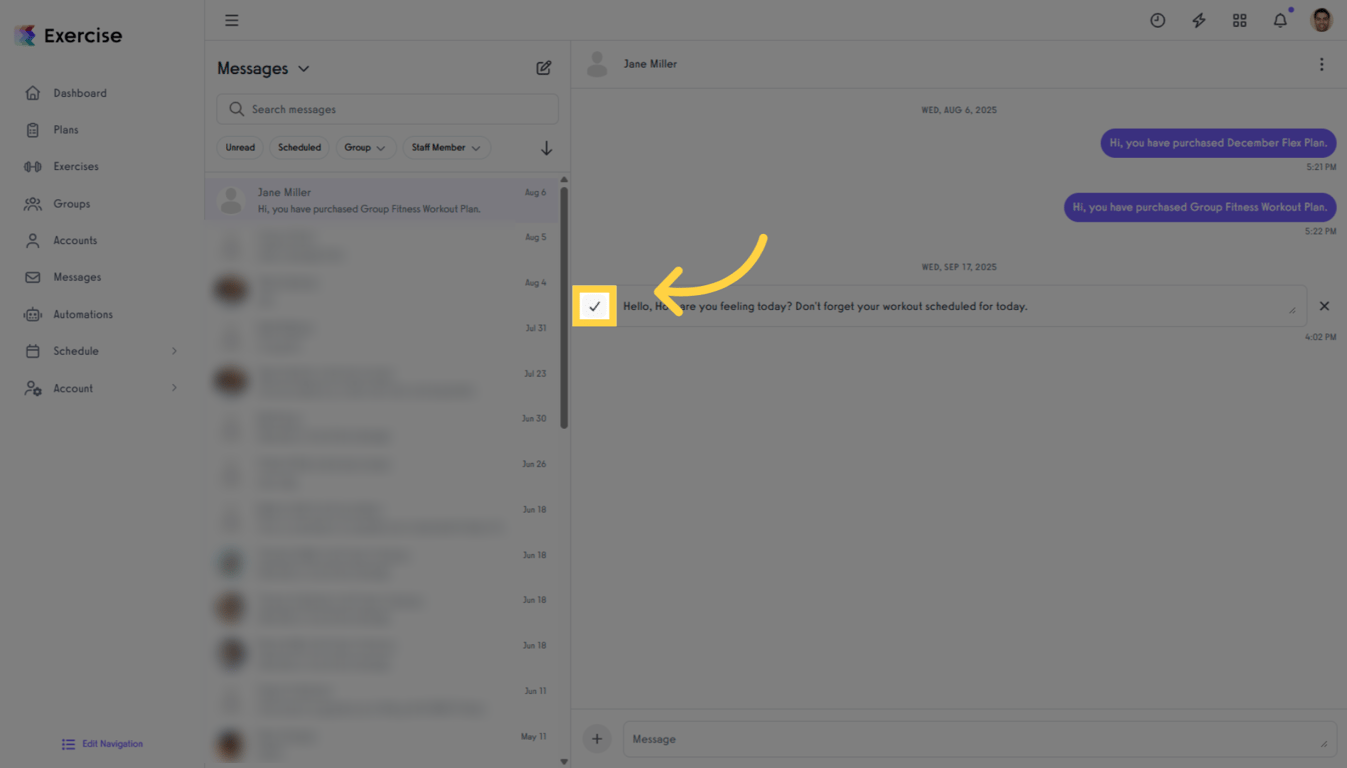
Click the X icon to cancel your changes and return to the chat view with the original message intact.
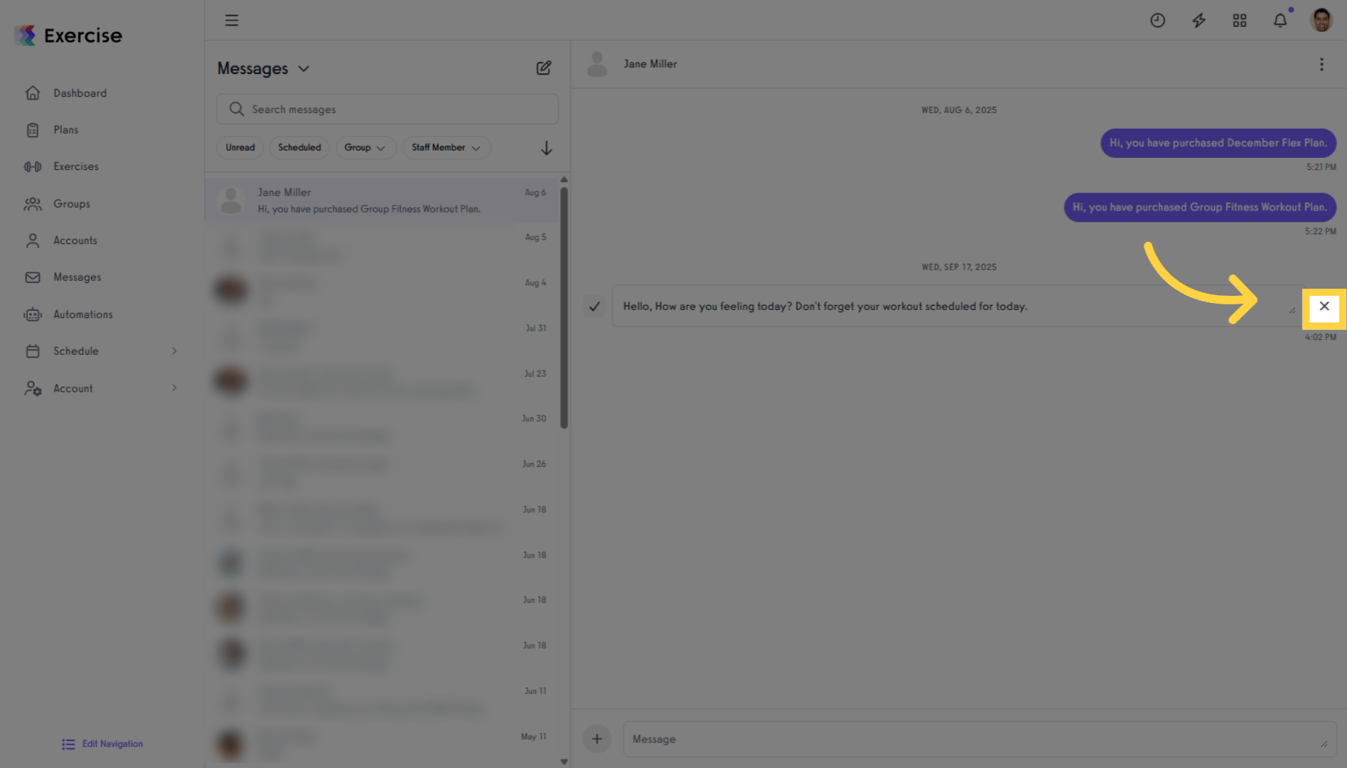
Trainers will see the “Edited” label on their updated message.
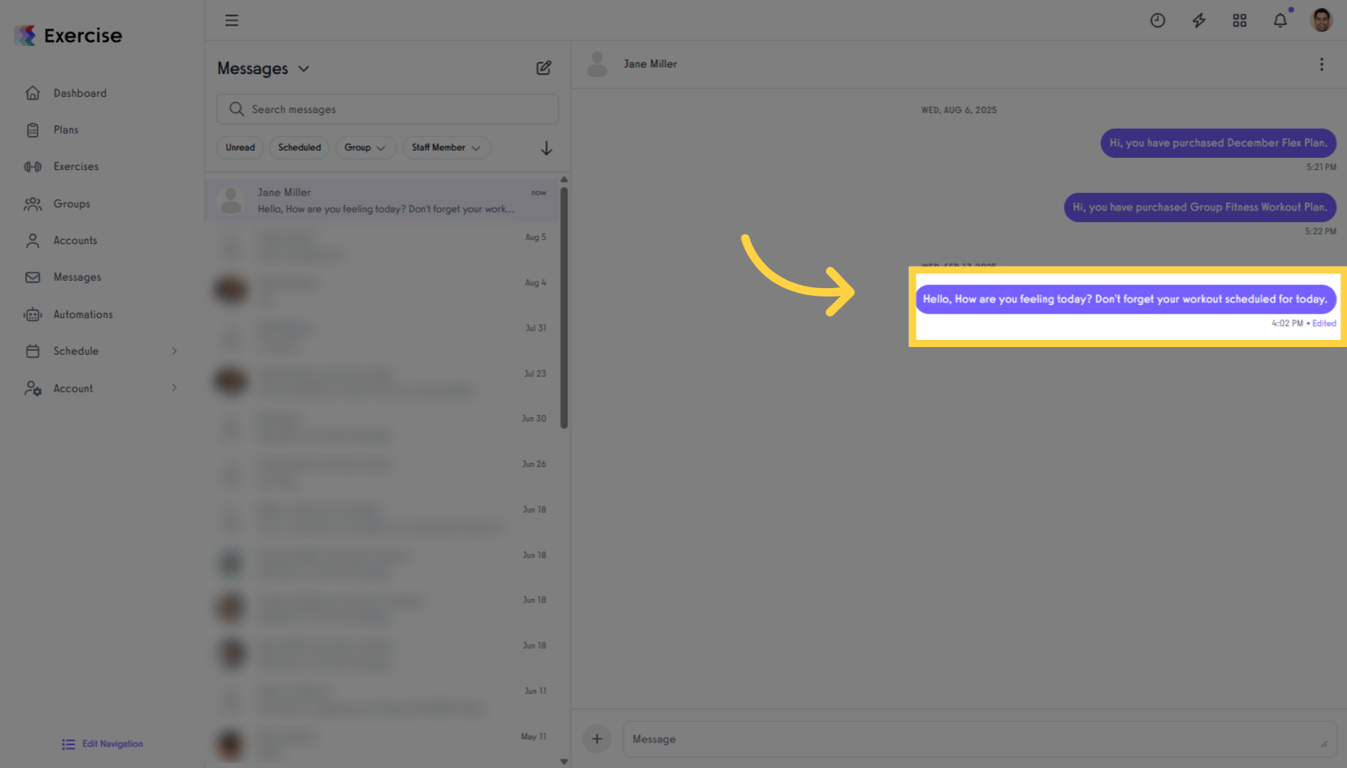
Clients will also see the “Edited” label on the updated message.
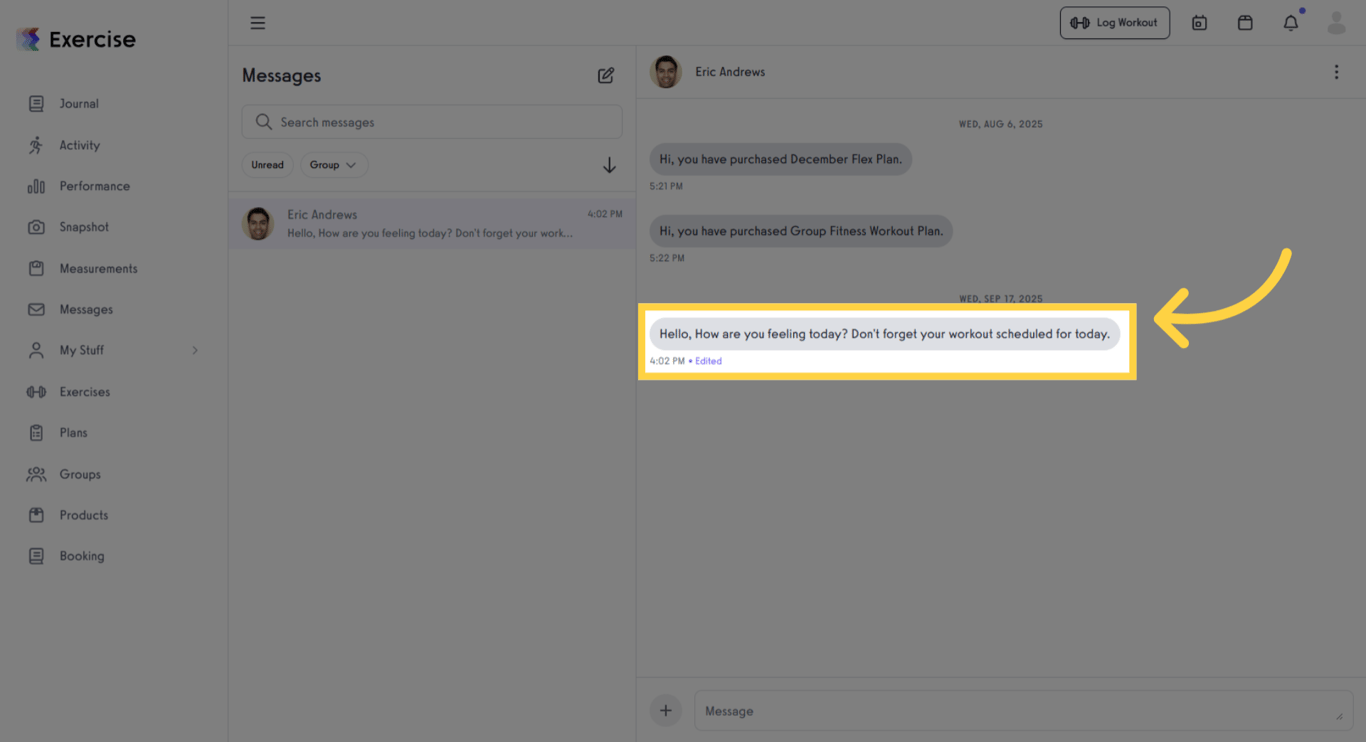
You have successfully edited a sent message in the Messages tab by selecting the message, modifying its content, and saving the changes. Now you know how to use message editing in Exercise.com’s platform to keep communication clear and professional with your clients.